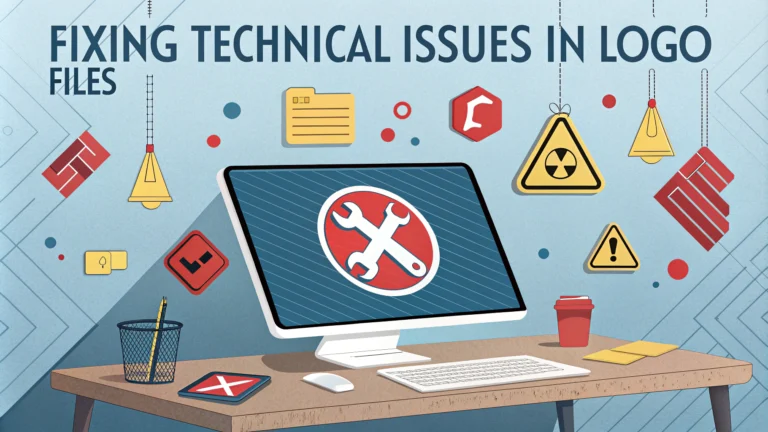Logo files can develop technical issues that affect their quality and usability, but most problems have straightforward solutions.
Common technical issues include pixelation, color inconsistencies, missing fonts, and corrupted vector paths.
Quick Solutions for Common Logo File Problems
- Pixelation: Re-export from vector source file at correct resolution
- Missing Fonts: Convert text to outlines before saving
- Color Shifts: Check color mode (RGB vs CMYK) and correct profile
- Corrupted Paths: Rebuild using the Pathfinder tool
File Format Solutions
| Format | Best Use | Common Issues |
|---|---|---|
| AI | Source files | Version compatibility |
| EPS | Font embedding | |
| PNG | Digital/Web | Resolution limits |
| SVG | Web/Responsive | Complex gradients |
Prevention Tips
- Always maintain an original vector file
- Use appropriate color modes for intended usage
- Keep organized file naming system
- Create separate versions for different applications
Software-Specific Solutions
Adobe Illustrator users can fix most vector issues using the “Clean Up” feature under Object menu.
Photoshop users should maintain logo files at 300 DPI minimum for print applications.
Inkscape users can repair broken paths using the “Break Apart” and “Union” tools.
Emergency Recovery Steps
- Check for auto-saved versions
- Use file recovery software
- Contact original designer if possible
- Rebuild from high-resolution copies
For professional help with logo file recovery, contact a certified Adobe expert through Adobe’s Expert Finder.
File Management Best Practices
- Store master files in cloud backup
- Keep version history documentation
- Maintain organized folder structure
- Create usage guidelines document
Regular maintenance checks can prevent most technical issues from occurring.
Advanced Troubleshooting Techniques
When basic solutions fail, advanced troubleshooting methods can help recover and repair damaged logo files.
Vector File Recovery
- Use third-party path repair plugins
- Extract paths from PDF versions
- Reconstruct using reference points
- Import into alternative vector software
Color Correction Methods
- Calibrate monitor for accurate display
- Use color matching systems (Pantone)
- Create color swatches library
- Document color values in style guide
Professional Tools and Resources
Professional-grade tools and services can expedite logo file repair and maintenance processes.
Recommended Software Tools
| Tool Type | Purpose | Key Features |
|---|---|---|
| File Recovery | Retrieve corrupted files | Deep scan, version recovery |
| Vector Repair | Fix broken paths | Auto-correction, path simplification |
| Color Management | Maintain consistency | Profile conversion, calibration |
Conclusion
Maintaining logo file integrity requires consistent monitoring and proper file management practices. Regular backups, appropriate file formats, and organized documentation systems help prevent technical issues. When problems occur, systematic troubleshooting approaches and professional tools can restore logo files to their original quality.
Establish a regular maintenance schedule and keep detailed records of all logo versions and modifications to ensure long-term file accessibility and quality.
FAQs
- What causes pixelation in logo files and how can I fix it?
Pixelation occurs when a raster-based logo is scaled up beyond its original dimensions. Fix this by recreating the logo in vector format using software like Adobe Illustrator, or requesting the original vector files from your designer. - How do I fix color inconsistencies between different logo file versions?
Ensure all files use the same color profile (CMYK for print, RGB for digital) and maintain consistent color codes (Pantone, HEX, or RGB values) across all versions. - Why is my logo background not transparent when it should be?
This typically happens when saving in incorrect file formats. Use PNG or AI files with transparency enabled, or properly delete the background in your editing software. Avoid JPG format if transparency is needed. - How can I fix blurry edges in my logo?
Blurry edges often result from poor export settings or incorrect file format usage. Export vector files with crisp settings, use appropriate resolution for raster files, or redraw problematic paths in vector software. - What should I do if my logo file is corrupted?
Try opening the file in different software, recover from backups, or use file repair tools. If unsuccessful, revert to the last working version or contact the original designer for source files. - How do I fix missing fonts in my logo file?
Either install the missing fonts, convert text to outlines in vector software, or replace with similar fonts. Always outline fonts before final delivery to prevent this issue. - Why won’t my logo scale properly in different applications?
This occurs when using raster formats instead of vector files. Convert your logo to vector format (AI, EPS, or SVG) to ensure perfect scaling at any size. - How do I fix inconsistent logo spacing or alignment?
Use grid systems and alignment tools in design software to ensure proper spacing. Establish clear spacing rules and use mathematical measurements to maintain consistency. - What’s the solution for logos appearing differently across different devices?
Create and maintain different versions optimized for various platforms, ensure proper color profiles, and use web-safe formats like SVG for digital applications. - How do I fix artwork layers that have merged unexpectedly?
Recover from backup files with separated layers, or carefully recreate the layers in vector software. Always keep original files with separate layers intact.